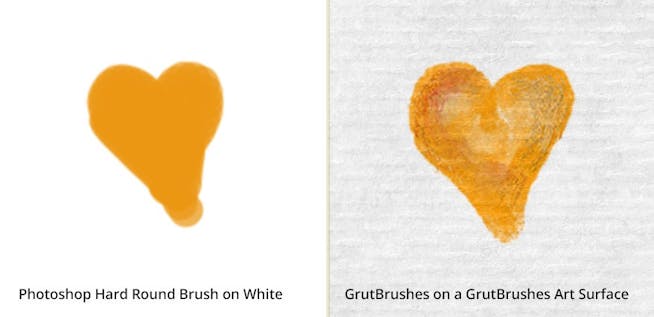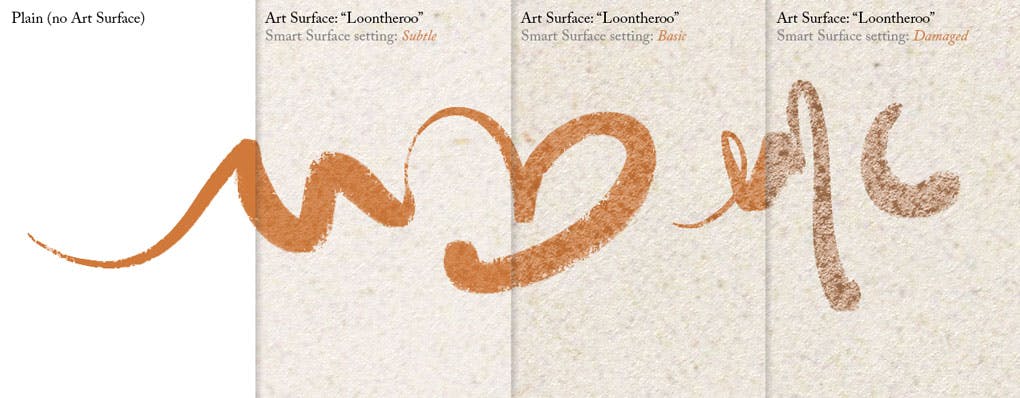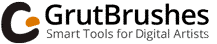Art Surfaces: Smart Paper Textures
by GrutBrushes
© GrutBrushes.com | Photoshop Brushes for Digital Artists
The video above is MAGNIFIED 300X (to show detail even on tiny screens)
Art Surfaces – 10 Realistic Paper textures for digital artists (PSD)
Art Surfaces from GrutBrushes are professional Photoshop paper textures for digital artists to paint or draw on in Photoshop. These seamlessly tiling (infinite canvas) multi-layered Photoshop templates add realistic paper surface texture to your digital paintings and drawings LIVE as you paint in them! They also work on any artwork, graphics or photos that you paste into them.
Adds Natural Warmth to Your Digital Paintings
GrutBrushes Art Surfaces paper texture templates auto-magically apply these lighting effects to your drawings and paintings live, while you paint in Photoshop (or paste your work in later if you prefer) with non-destructive, removable Layer Comp presets that you can apply, remove or tweak as you see fit to give you a natural looking paper that integrates seamlessly with your drawings and paintings to give them that organic warmth so often missing from digital paintings.
Each Art Surface contains 4 to 10 ‘Smart Surface’ settings which let you change the look of your surface texture and the artwork with one click of a button.
The Paper Texture is “LIVE”! — Art Surfaces are applied as you paint
These are not plugins or effects that you have to ‘run’ to apply to your artwork, they are layered Photoshop files into which you can draw and paint ‘live’ Which also means you can just as easily remove the paper texture layers and your RAW artwork will always be available, untouched by the Art Surfaces.
Change the surface appearance instantly with ‘Smart Surfaces’
Works on any images, even Photographs
High Resolution Seamless paper textures that automatically Tile infinitely!
All the lighting effects will also automatically expand to fill the new paper size, including all the Smart Surface settings which work no matter how big or small you make your canvas.
You can drop photos into Art Surfaces to add texture to your photographs. Try out the various Smart Surface Layer Comps until you find a style that works with your photo.
Stay Close For Maximum Texture
Crop tightly for a more detailed paper texture
Frequently Asked Questions
Q: Does this work with Photoshop CS?
A: It should work in Photoshop CS6 and up. If in doubt you can click here to try one for free first. I haven’t been able to try them in Photoshop CS but I’m told it doesn’t work in CS5.
Q: Where can I download the Art Surfaces Manual?
A: The manual is included in the ZIP file but you can also read it online here
Q: I already do this by pasting a texture on top and switch it to ‘Multiply’ mode. Isn’t this the same thing?
A: That is a neat, quick and dirty method to add the appearance of texture to bright and mid toned areas of an image but remember that the lighting you see in the real world is not just about shadows, it’s also light. The bumps of the paper will be brighter where the light catches them, and they will also catch the light differently depending on what they are made of.
Shiny, glossy papers will have tiny specular spots of light on the ridges whereas more matte card stock will have wider, less bright spots spread out over a wider area. Adding a layer with Multiply mode will not add any lighting at all, just a pseudo shadow.
The Art Surfaces have many other advantages too, 5 to 10 Smart Surface styles, auto-tiling, seamless, infinite canvas, high resolution suitable for print,
I could go on and on. But if your technique is working for you then by all means..stick with it!
Q: When I switch Smart Surfaces Layer comps my artwork disappears
A: Only the green “Artwork Goes Here” layer will remain visible when you switch looks, all other layers will be switched off. Your artwork is still there, it’s just that the Layer Comp setting has turned them off. Click on the eye next to the invisible layers to make them visible again. You will have to manually make any other layers you add visible. The best practice is to paint on the green layer or paste a merged copy of your painting onto it if you want to try out the different looks.
Q When I tile it 5 times horizontally I can see a repeating pattern. How come?
A: The only way to get rid of absolutely all signs of a repeating pattern is to get rid of all unique or distinct areas of texture so that your eyes don’t pick up on the repeating patterns when the image is ‘looped’ many times. If I got rid of all the unique and distinct markings, blotches, imporities and other characteristics, the paper textures become very sterile and lose their character.
Another important factor to keep in mind is that sometimes, even if you can, you won’t want to loop the image too many times. It may actually be preferable to scale the image up instead and sacrifice a little bit of resolution so that you can still see the detailed features of the papers. If you zoom out to outer space, why even have a paper texture at all? You wont be able to see any of the delicious bumps, creases and pores of your Art Surface that make it unique.
The main point of the magically expanding seamless surface is so that you don’t have to be constrained to the shape you start with and can easily switch from portrait to landscape with the drag of the crop tool any time you want to.
Left: Regular brush on a white background Right: GrutBrushes Art brushes on an Art Surface
When you paint or draw on a piece of paper or canvas in the real world, the ink or paint doesn’t hover above the surface like a sheet of plastic as you so often see in digital paintings, which can seem to have more in common with painting on glass than they do with the warmth of traditional artist’s media like paper or canvas.
In the real world, ink sinks into the softer crevices of the paper, pooling in it’s craggy divots while sunshine and highlights brighten the glossy bumps and ridges of the paper texture’s highest peaks.
In the real world, pastels don’t form a plastic layer above the paper, they get grated into the pores of a heavily textured professional artists paper.
The toothy, stained peaks catch the light while the waxy remains coat the valleys of this microscopic landscape. These Photoshop templates (Art Surfaces from GrutBrushes) attempt to mimic those physical properties with ‘smart’ paper templates.
Paper texture is defined by how light reflects off It’s tiny bumps and ridges
How to use Art Surfaces
1. Open the PSD file in Photoshop
2. Start painting in the green layer and the paper texture is automatically applied ‘live’ as you draw or paint!
That's how easy it is to start, even though there's a LOT more to them
A full PDF Manual is included with tips and tricks and step by step instructions!
'Smart Surfaces' (Layer Comps) advantages include:
- Enlarge seamlessly to any size just by dragging out the edges
- Non-destructive: Change your mind and change your texture!
- Your original ‘RAW’ artwork is always available
- The texture is not dependent on your brush texture
- Paste any artwork into an Art Surface to apply the paper texture
These are not plugins, they are just Photoshop layered files (PSD format)
One-Click completely changes the Surface!
Although the 'Basic' or 'Subtle' setting will probably do for most situations, each Art Surface PSD includes 4 to 10 ‘Smart Surfaces’ Presets that instantly apply different looks, like ‘Damaged’, ‘Worn’ or ‘Handmade’
You can also tweak the surface appearance manually if you want, but these presets are there for you if and when you want them
The surface textures are all ‘non-destructive’ which means that you can change your mind and change the texture at any point by selecting a new Smart Surface from the Layer comp window
• All the Art Surfaces are high resolution seamless looping textures that tile automatically, infinitely, in all directions.
• They begin as a 2048 x 2048 300dpi HD paper texture but can be scaled to any aspect ratio you need.
• No need to copy or paste anything manually, you can do all resizing instantly with the crop tool.
Select the crop tool and drag the edges out as tall or wide as you need and the paper texture background will expand to fill your image.
Watch as the paper texture magically expands to seamlessly fill any aspect ratio
Art Surface Paper Texture ‘Bayleigh’
Keep in mind, it may look like magic, but even a perfect seamless tiling paper texture will start to show repetitive patterns if you loop it too many times.
More importantly, the more you zoom out, the less visible your paper texture details become which defeats the whole purpose of using a paper texture.
Think of it this way; If you are going to look at your painting from the top of a building does it really matter if it’s painted on canvas or cardboard? You won’t be able to see the texture details anyway
Sometimes you may actually want to go the opposite direction and zoom in (enlarge the Art Surface) for all the tasty details the textures have to offer
Just because the Art Surface templates are 300 DPI 2048 x 2048 by default, you don’t have to use the whole image. Treat them like you would a real piece of paper and cut it down to the size you need.
By cropping the texture to a smaller area you will accentuate the details and more clearly see the finer texture details in the paper. In fact, you may find you actually want to scale them up to get more detail, for an intimate close up view with lots of texture.
Most of these textures are crisp enough to survive magnification up to 200% without visible pixelation, especially if a good portion of your image is covered with artwork. Just make sure you scale them up before you paint so that you can paint your own parts in full resolution. With older completed work, scale the Art Surface before you paste your work into them and you can give the appearance of a close up view of your painting.
If you find you ever find you’ve cropped it too tight you can always magically add some more to the sides of your canvas by using the crop tool and dragging out the edges and the paper will expand to fit your needs

Scale the Art Surface image size to see more paper texture
Digital Art Tools
Useful Links
Good to Know:
Payment Options: Refund Policy Privacy Policy License (Yes its commercial!) Personal Info – Terms of Use
Click the play button above to watch the Art Surfaces Demo video
What You Get: 10 Photoshop Paper Texture Templates (+-1GB)
- Photoshop Paper texture templates that add surface texture (lighting and shadow) to anything you put inside them
- Seamless, 'infinite canvas' textures can be scaled to any size you want...just click and drag larger (or crop)
- Photoshop files (PSD) No plugin required
- Adds lighting and shadow texture live while you paint on it
- Works on any image you paste into it, even vector graphics
- Add paper texture to your photographs
- Each texture contains 6 to 10 Smart Surface styles (Basic, Subtle, Oily, Worn, etc)
- Non-Destructive (One click to remove the texture) Your original artwork is untouched!
- 300 DPI print resolution
- The texture is not dependent on your brush texture
- Designed for GrutBrushes but works with any brushes
- 100% Money back guarantee! If you don't like them, let me know in the next 30 days and I'll refund your money
- Buy Now, download later
GrutBrushes Art Surfaces + GrutBrushes Photoshop Brushes can mimic real media by allowing your digital paint to appear to sink into your Art Surface
NOTE: Any new layers you add will be turned off when you switch layer comps That's a restriction of Photoshop Layer Comps
30% OFF the Singles price of $40 when purchased individually

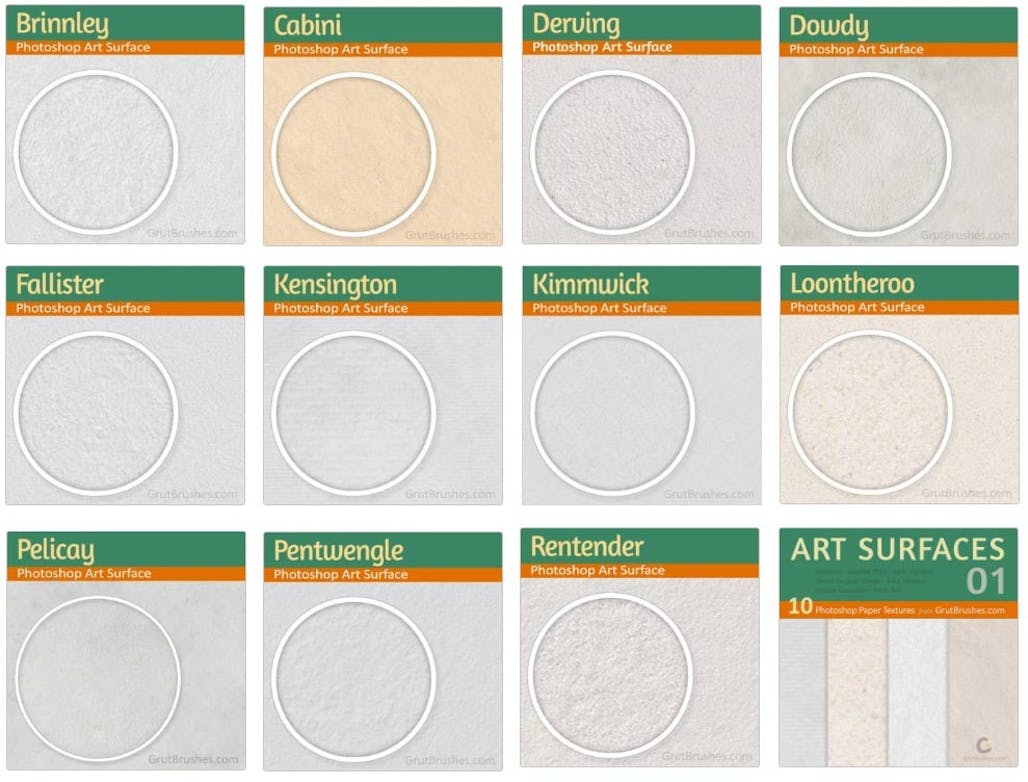
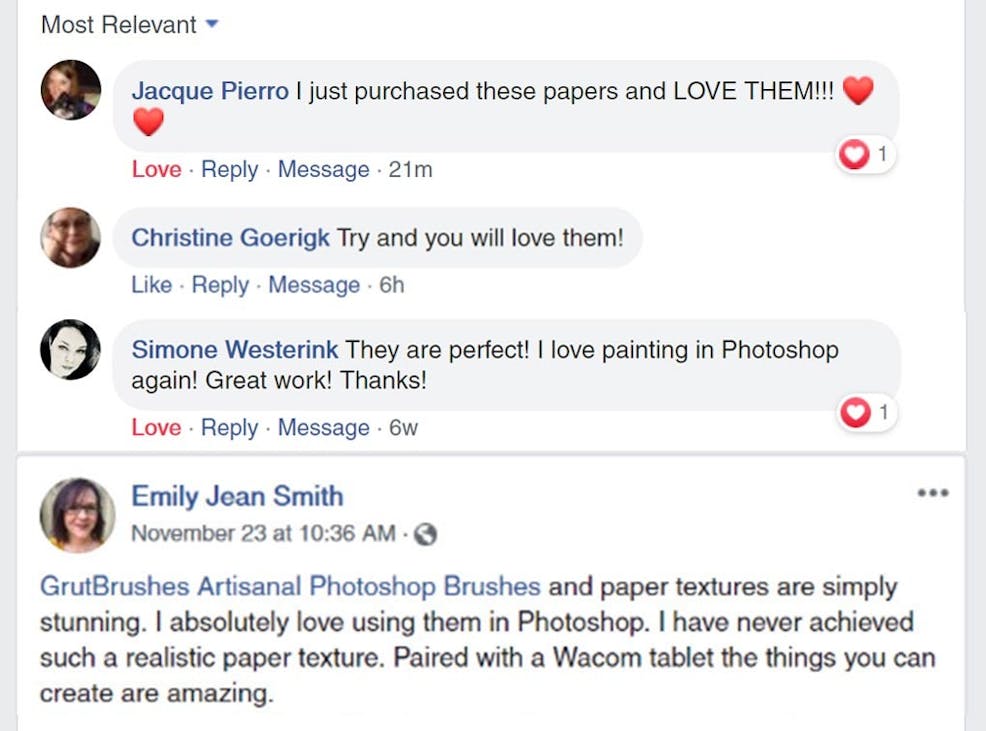
Artists Love them:
This is enlarged about 300X so that you can see it, even on a phone but you would probably never use it at this size